When you’re using Windows 8 on a tablet, it’s easy enough to navigate the new OS. But if you don’t have a touch screen, there’s no need to mouse around to make key functions appear. If you know the correct keyboard shortcuts, you can work faster and more efficiently, no matter the type of Windows 8 PC.
Windows 8 Create Your Own Shortcuts For Any Application
Visit here http://www.yogisoftworld.blogspot.in/2013/03/windows-8-create-your-own-shortcuts-for.html
Windows 8 Create Your Own Shortcuts For Any Application
Visit here http://www.yogisoftworld.blogspot.in/2013/03/windows-8-create-your-own-shortcuts-for.html
| Press this | To do this | |
|---|---|---|
Windows logo key
|
Search your PC
| |
Ctrl+plus (+) or Ctrl+minus (-)
|
Zoom in or out of a large number of items, like apps pinned to the Start screen
| |
Ctrl+scroll wheel
|
Zoom in or out of a large number of items, like apps pinned to the Start screen
| |
Windows logo key
|
Open the charms
| |
Windows logo key
|
Open the Search charm to search files
| |
Windows logo key
|
Open the Share charm
| |
Windows logo key
|
Open the Settings charm
| |
Windows logo key
|
Switch the main app and snapped app
| |
Windows logo key
|
Open the Devices charm
| |
Windows logo key
|
Lock the screen orientation (portrait or landscape)
| |
Windows logo key
|
Open the Search charm to search apps
| |
Windows logo key
|
Open the Search charm to search settings
| |
Windows logo key
|
Show the commands available in the app
| |
Windows logo key
|
Switch input language and keyboard layout
| |
Windows logo key
|
Change to a previously selected input
| |
Windows logo key
|
Cycle through open apps (except desktop apps)
| |
Windows logo key
|
Cycle through open apps (except desktop apps) and snap them as they are cycled
| |
Windows logo key
|
Cycle through open apps (except desktop apps) in reverse order
| |
Windows logo key
|
Move the Start screen and apps to the monitor on the left (Apps in the desktop won’t change monitors)
| |
Windows logo key
|
Move the Start screen and apps to the monitor on the right (apps in the desktop won’t change monitors)
| |
Windows logo key
|
Snaps an app to the left
| |
Windows logo key
|
Snaps an app to the right
|







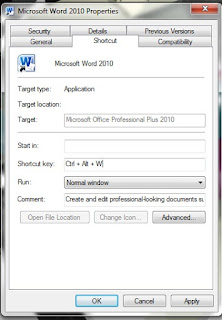














.jpg)




